Haihaisoft Universal Player
Overview
Haihaisoft Universal Player is a powerful media player which supports
playing almost all the media formats and the DRM encrypted files that
protected by DRM-X platform which is the most powerful and comprehensive DRM system in the world.
Haihaisoft Universal Player can play WMV (Windows Media Video), WMA
(Windows Media Audio), ASF, WMS, DVD, VCD, SVCD, MOV, RM, RMVB, AVI,
MPEG, WMV, 3GP, FLV, SWF, MP3, MP4, AMR, M4A, ACC, OGG, MIDI, GIF and
JPEG file format and so on. Haihaisoft Universal player supports more
than 400 formats now and keeps increasing number day by day.
Haihaisoft Universal Player contains three types of skins now. Users can choose the one they like as playing media.
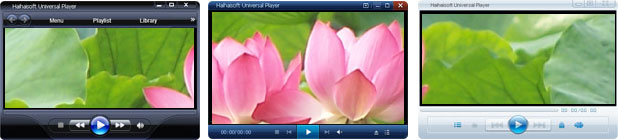
The player also opens the source of the skin, so users can design their own skins by themselves.
Haihaisoft Universal Player has been downloaded around one million
times worldwide until November 6th. It is becoming more and more
popular, and attracting more users.
Get Around in the Player
Download and install Haihaisoft Universal Player
1.Download
2.Install
Click the installer you download and follow the setup wizard, you will install the player successfully.
Start Haihaisoft Universal Player
There are several ways to start Haihaisoft Universal Player. You can start it the same way you start other programs (such as Haihaisoft PDF Reader,
Microsoft Word and so on), or from a shortcut icon on your desktop. The
following procedure shows an easy and sure-fire way to start it.
To start the Player
1. On the taskbar, click Start.
2. Point to All Programs, and then click Haihaisoft Universal Player.
Switch to a Tab to Simplify a Task
The tabs on the Player taskbar allow you to focus on a specific task, as shown in the following screen shot.
You can switch to a tab to see a view that targets the task you want to
complete. The arrow that appears below each tab provides you with quick
access to options and settings for that task. For example, the arrow
below the Menu tab shows you the main menu you can choose in the player, as shown in the following screen shot.
As you play videos and songs in the Player, you can use the Back and Forward buttons to view the next and previous files, as shown in the following screen shot.
Change the skin of the Player
Haihaisoft provides three types of skins for the player now, as shown in the following screen shot.
You can change the skins of the player whenever you want.
1.Click the Menu button and choose the Skin in the drop down list, as shown in the following screen shot.
Then the skin will be changed into the one below:
Right click on the screen of the player with the new skin, and then you
will see the same menu as the drop list on the default skin, as shown
in the following screen shot. Here we choose the new skin – QQPlayer.
In the same way, right click on the screen, choose the Skins, and then click the Media Player11, you will get back to the default skin, as shown in the following screen shot.
Open the Embedded Browser in the Player
We can use the embedded browser in the player to access the webpage
which you want. It will make it easier if you want to surf on internet
when you play media.
Click the Menu button or right click on the player, choose the view selection in the drop down list.
Then you will see the embedded browser.
The default homepage is http://www.haihaisoft.com.. You can enter any webpage page URL in the address bar. It’s very easy.
Save image of the video played in the player
In Haihaisoft Universal Player, you can save an image of the video easily and comprehensively.
Click the Pause button in the player or just one click on
the screen directly on the screen which you want to save it as a
picture. Then right click on the screen and move your mouse on the File, then choose the selection of Save Image in the menu list.
Rename the picture and choose the folder where you want to save it.
Now, you can open the image you need.
Save Thumbnails of the video
Click the File in the Menu drop list, then you will see the Selection of Save Thumbnails.
After few seconds, you will see the thumbnails of the video,
The function is very useful if you want to promote your video and share it with others.
Create list and save playlist to play
Much of what you do in the Player requires that you set up a list
first. This release of the Player makes it easy to create lists by
using the List pane.
You can add or remove items and move them around in the List pane whenever you want.
You have the right to save the playlist. Right click on the List pane, and then click the
Save as… selection.
Save the playlist wherever you want, it will be saved in the file ended with .
huppl.
You just need to open the playlist with Haihaisoft Universal Player, and then can play all the media files at once.
Menu
Now, let’s learn some features that maybe very useful when you play music or videos through Haihaisoft Universal Player.
Options
Open Options
- On the taskbar, click Menu button or just Right click on any part of the player.
- Move your mouse on the View selection, and then you will see the Options….
Click it, and then you will see the
Options editing window.
In the dialogue, you can modify the settings as you like, such as the
Volume, Balance, Subtitles, Formats, Playback and so on. It is very easy to do it, have a try^_^
On Top
This function is very useful for watching movies when do something else on you computer, like surfing online and so on.
Now let’s go and find out how to set it.
- On the taskbar, click Menu button or just Right click on any part of the player.
- Move your mouse on the View selection, and then you will see the On Top.
Here you will see three options for the
On Top feature.
Choose the one you prefer.
After Playback
You can ask the player what to do after finish playing the files.
- On the taskbar, click Menu button or just Right click on any part of the player.
- Move your mouse on the After Playback selection, and then you will see the selections for it.
- Close – Close player after playing.
- Stand By – Make your computer stand by after playing.
- Hibernate – Make your computer hibernate after playing.
- Shutdown – Make your computer shutdown after playing.
- Log Off – Make your computer log off after playing.
- Do nothing
Was this information helpful?
You may also be interested in...
FAQ For Haihaisoft Universal Player
How to add dynamic watermark on videos?
What is .hup files?
Can users play content even if they are not connected to the internet?
Integrate with DRM-X - Custom Login Page Integration PHP Guide (Call getLicenseRemote function)