1. Error Message: Xvast won't work if you enable Remote Desktop.
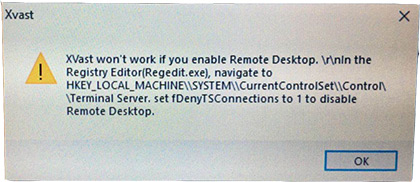
Please disable the remote desktop of your system.

2. Obtain a license repeatedly
You can try to delete the license to solve the problem. How to delete license?
3. Old version browser can not use new version license.
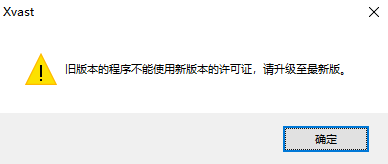
Delete license and obtain license again. How to delete license?
4. Xvast online web page playback or access to encrypted web pages cannot be loaded, cannot obtain a license, or cannot be played?
1. Delete all caches of the browser. Proceed as follows: Open the Xvast menu--Settings--Privacy and security--Clear browsing data--Advanced--Time range "All time", and then select "Cookies and other site data", "Cached images and files", and then click "Clear data" button.
2. If the first step cannot be resolved, please delete the license. How to delete license?
3. Switch to the mobile phone hotspot network and try again.
5. Error Message: Incorrect Server Content
Please first check whether the user's login account exists, if the username does not exist, this error will be displayed.
In accordance with the following order to solve, if solved, do not need to the next step.
1. Please close the Xvast and re-open the file to test.
2. If the same problem occurs each time you open it, please delete the license. In general, the problem will be solve by obtain new license. How to delete license?
3. Please check the network firewall and add "c.xvast.com" and "c.xvast.cn" to allow access.
4. If this problem is serious, please contact the content provider, consider cancel the Force Internet. They can cancel the Force Internet in DRM-X 4.0 License Profile settings. The user needs to delete the license, and re-obtain license to take effect.
5. Disconnect the network and play the video offline.
6. Modify your computer's DNS settings.
6. Error Message: Web content length is 0
Solution 1: Please check the system network, close Windows Defender, exit the antivirus software, restart the computer, delete the license and reopen the encrypted file and obtain the license.
Solution 2: The content provider modifies the DRM-X 4.0 License Profile settings to cancel the option of Force Internet. Then the user deletes the license and reopens the encrypted file and obtains the license.
Solution 3: Please switch the network, try to connect to the mobile network hotspot in your phone, and then try to open the encrypted file.
7. Error Message: You can not print. Error 1!
When the open count of Rights settings is 1, the print will report an error.
When the License open times is 0, the print will report an error.
So, the number of remaining open times when printing a file is at least 1.
8. Open Xvast browser appears: Aw, Snap!
The solution is as follows:
1. Right click on the desktop Xvast shortcut - Properties
2. Add "-no-sandbox" to the target input box
3. Click the OK button to save your settings.
4. Double-click the modified Xvast shortcut to run Xvast
5. From the top right menu - Open File - select the file you want to open
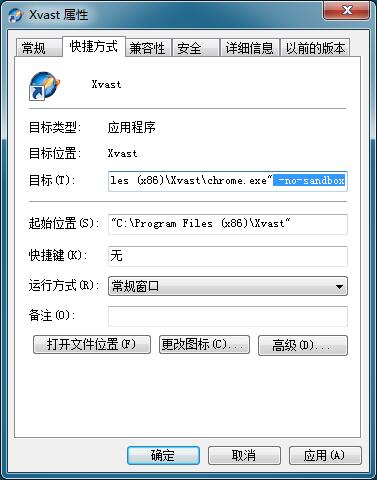
9. Error Message: "Only support Win 7 (Home premium or above) with Aero Theme."
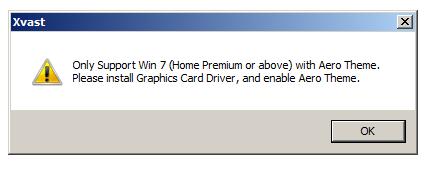
After running Xvast, if you have the above error message, please modify the system theme.
Right click on the desktop--"Personalization"--in the "Aero theme", select a theme.
Please don't use topics other than the Aero theme.
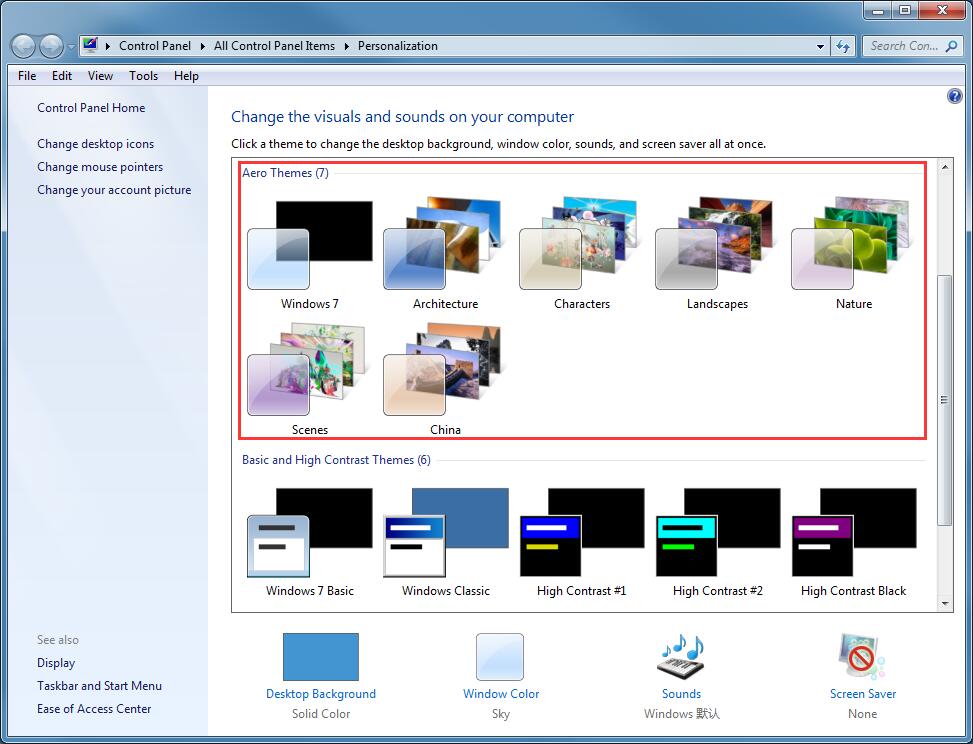
10. Xvast for Mac cannot be installed after download.
Before MacOS 15, warning screenshot:
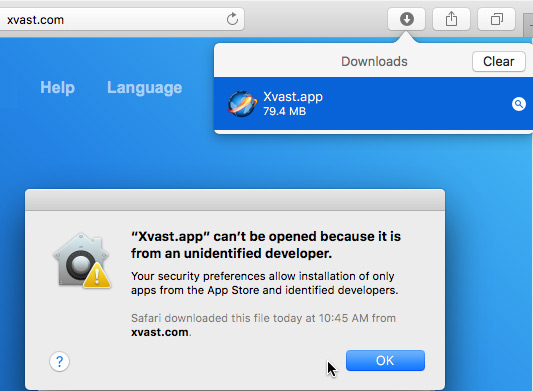
MacOS 15 or later, warning screenshot:
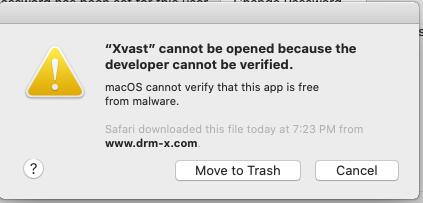
Please open “System Preferences”--“Security & Privacy”.
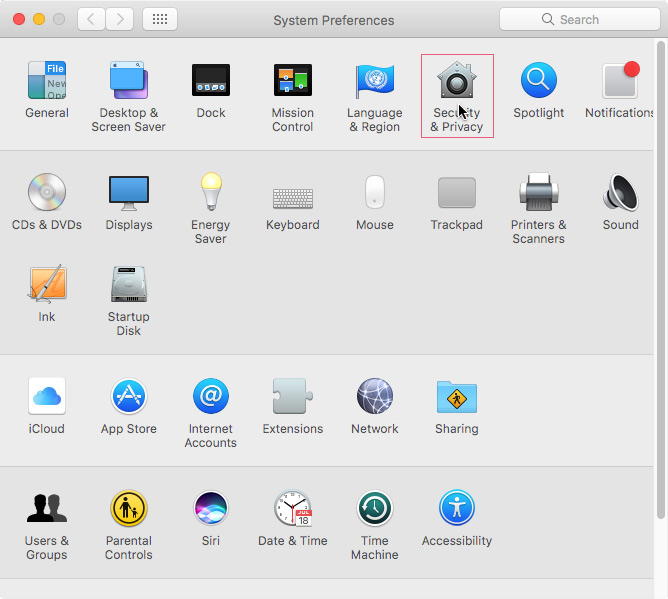
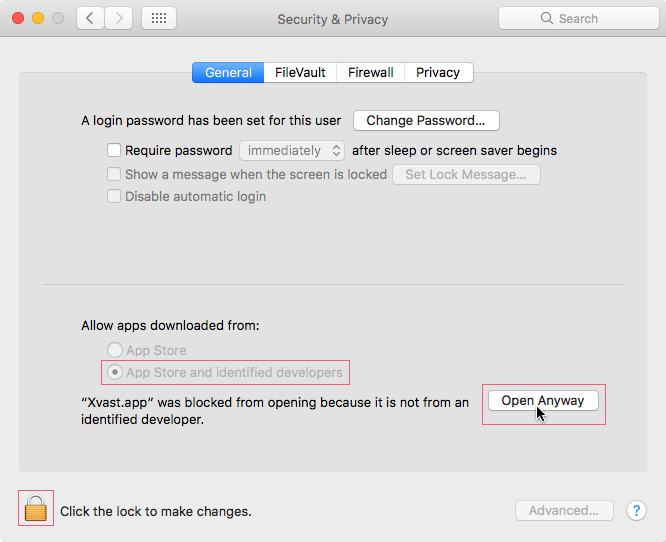
11. For Mac Os: When you install older version of Xvast after new version, it returns the following error: "Your profile cannot be used because it is from a newer version of Xvast".
As shown below:

Please exit the Xvast browser, and found this path "/Users/{YourName}/Library/Application Support/" and delete the "Chromium" folder.
12. Xvast for iOS : Video cannot be played online
Please try to download and play the video first. If the downloaded video can be played, please re-encode the original unencrypted video (AVC H.264) and then re-encrypt it.
13. Xvast for iOS online playback cannot be played, video cannot be loaded
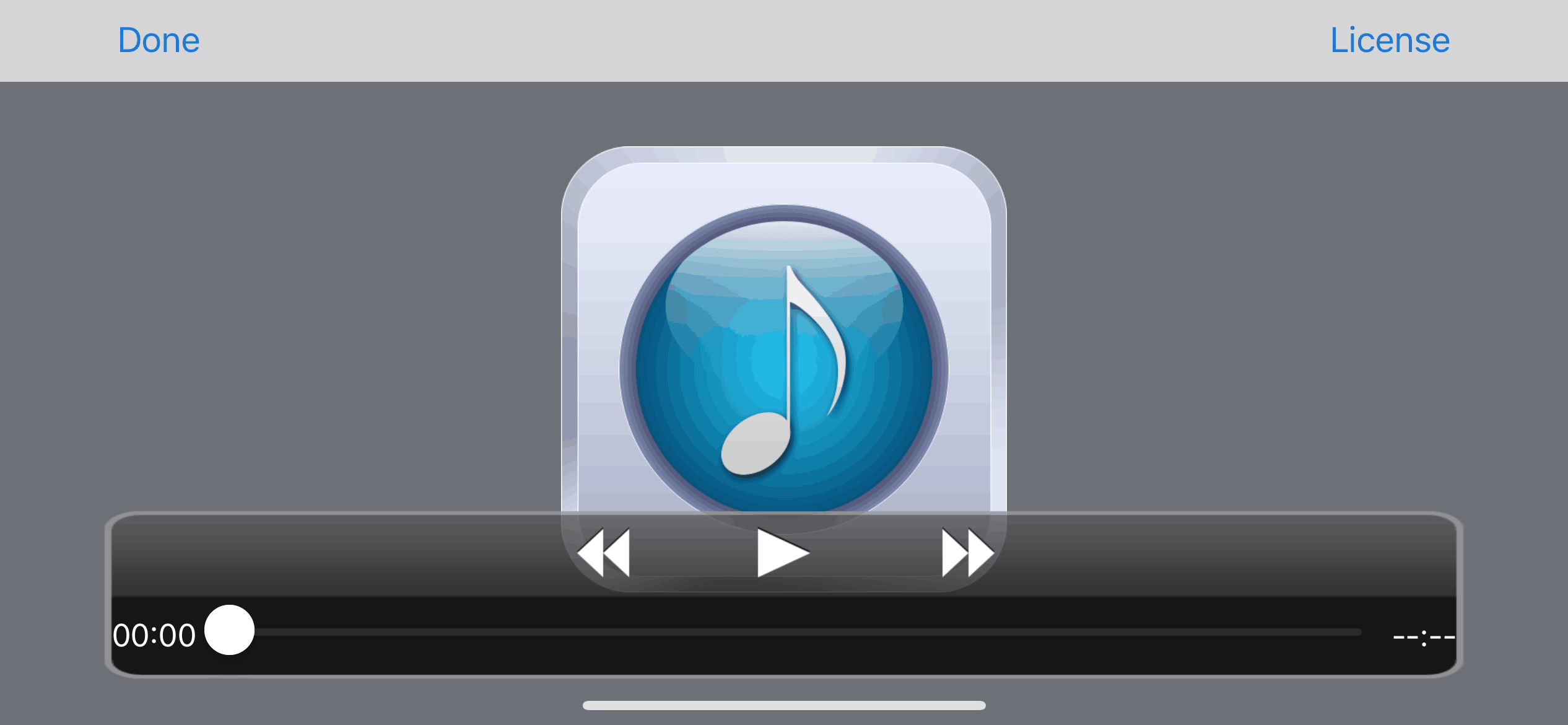
Please try to download and play the video first. If the downloaded video can be played, please re-encode the original unencrypted video (AVC H.264) and then re-encrypt it.
1. Change the https video URL to http URL.
2. Check and modify the video file URL, the video URL cannot contain spaces and non-English characters.
Standard video URL references: http://www.drm-x.com/download/drmx4/JesusFilm_en_P.mp4
14. Xvast for Windows error message: Error henvje
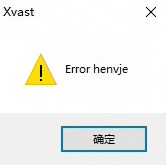
Error Reason: Xvast For Windows' self-test program detects that Xvast exe or dlls have been tampered with by third-party programs, or extra high-risk dlls are detected at startup, please check the Xvast browser installation directory to ensure that exe and dll have not been tampered with, or add new dlls.
Solution:
1. Please do not open Xvast Browser through third-party desktop software.
2. Check the operating system, check for viruses and uninstall system backdoor virus programs.
3. Reinstall a clean Windows system.
14. Xvast for Windows 11 error message: "This App Can’t Run on Your PC"
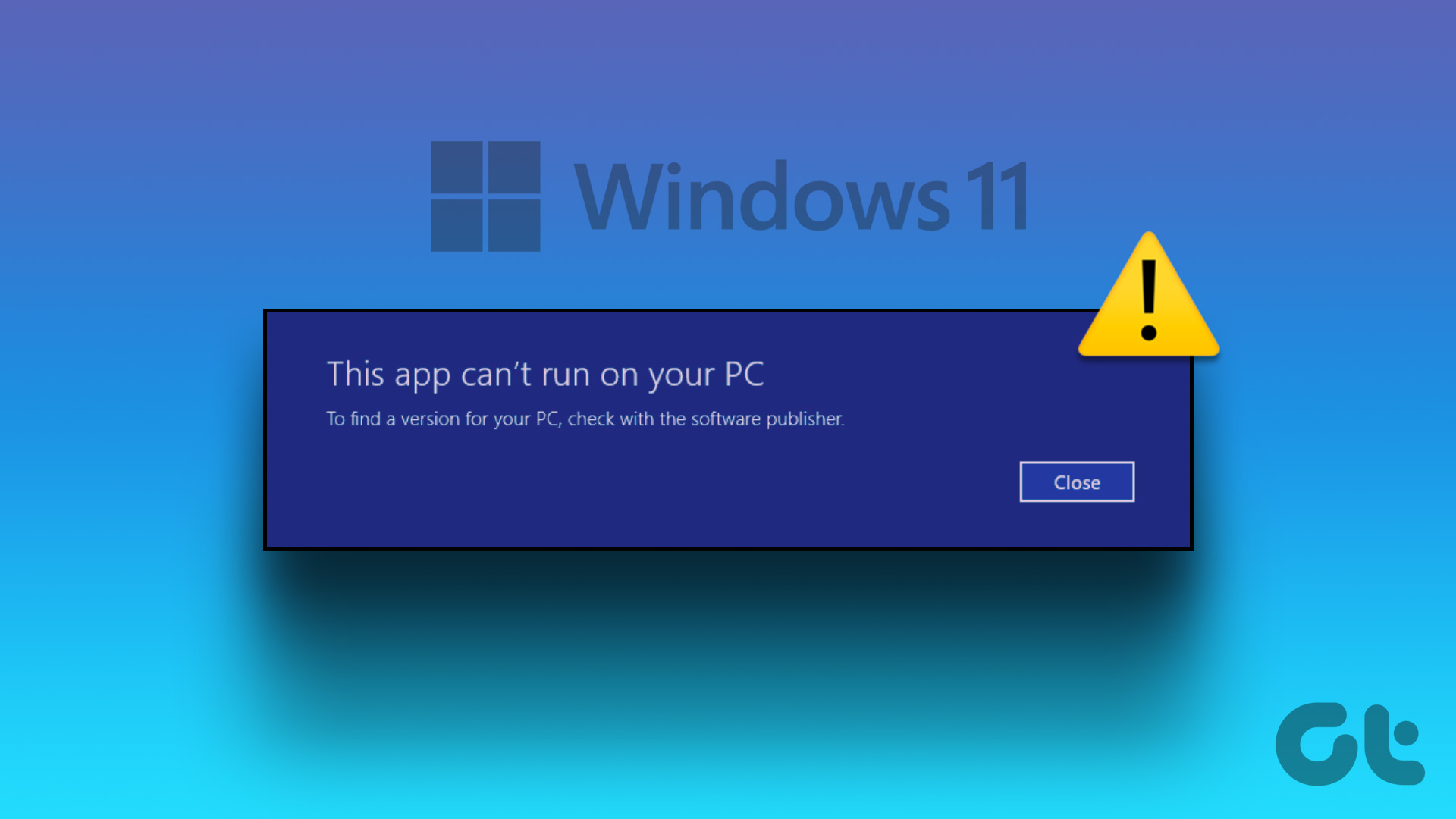
Do you keep getting the ‘This app can’t run on your PC’ error while opening apps and programs on Windows 11 computer? If you’re lucky, you might be able to fix the error by simply restarting your computer. However, if that doesn’t work, you’ll need to investigate the error message and take the necessary steps to resolve it.
For detailed solutions, please visit the following pages:
https://www.guidingtech.com/fix-this-app-cant-run-on-your-pc-error-in-windows-11/